Settings Permalink on WordPress Sites
Permalinks are the permanent URLs to your pages, posts, archives as well as categories. Permalink helps to link your content on your web. With the help of permalink, a visitor can easily find your content on your websites. The URL to each post, page, archive, and category are permanent link known as the permalink. Setting permalinks on WordPress sites is easy but it must be done with care.
WordPress supports six types of permalink. They are Default, Day and name, Month and name, Numeric, Post name, and Custom structure. You can find the settings for permalink on the Admin dashboard and then settings and permalink. You can select any one of the available permalinks and click on Save Changes to save the permalink.
Permalink settings are categorized into two parts, i.e. common settings and optional. Both are part of permalink but for the easiness, it is separated.
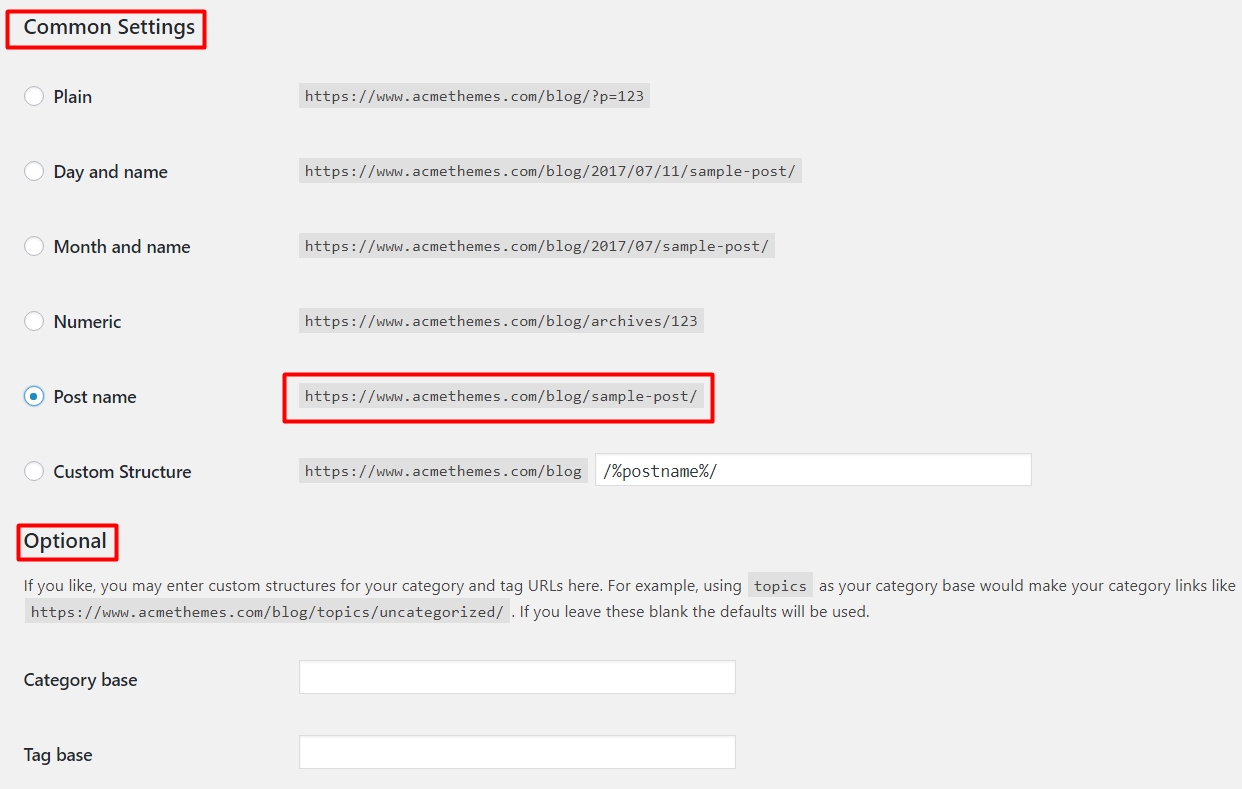
Common Setting:
The common setting has six types of permalink. They are as follows:
- Default: While you set up WordPress, this default permalink is set. By default, the permalink shows the post IDs. The sample permalink structure for default is http://www.sample.com/?p=123
- Day and name: In this permalink, permalinks are visible based on the day and name of the post. Day means year, month & day and name means the slug of the post. Sample permalink for Day and name is http://www.sample.com/2008/03/31/sample-post/
- Month and name: Month and name permalink have the sample link is http://www.sample.com/2008/03/sample-post/ in this type of permalink, you can see the months based on year and name with post slug.
- Numeric: In this type of permalink, the post is specified by archive and post ids. The sample URL is http://www.sample.com/archives/123
- Post Name: This permalink is based on the post slug. Only the unique post slug will be set. If the same post slug appears, it will add additional information to the slug automatically. No same slug can be set on two posts. Sample permalink is http://www.sample.com/sample-post
- Custom Structure: This helps you to set your own desired permalink. Example is /archives/%year%/%monthnum%/%day%/%postname%/.
Optional:
With the help of an optional section on the permalink settings, you can set the custom bases for categories and tags. In this section, you have Category Base and Tag Base. If you want to change the default permalink and want to add the bases on the category you can use the category base and if you want to change the base of the tags, you can change the tag base.
- Category Base: You can enter the custom base for the category. If you enter the “subject” as a category base, your category permalink will be like this: http://example.org/subject/uncategorized/ If you leave this blank, the default permalink will be set.
- Tag Base: Like the category base, if you want to change the permalink of tags with the base, you can enter the custom base link for your tags as well. Leave that field blank for default settings.
After setting the permalink as you need, you need to click on Save Changes to save the settings.
Finally,
With the help of this post, hope you can easily change the setting and can make your required permalinks on your site. Permalinks are very important things, so think before you set your permalinks. With the help of permalinks, you can get the very old and archives post on the same URL.
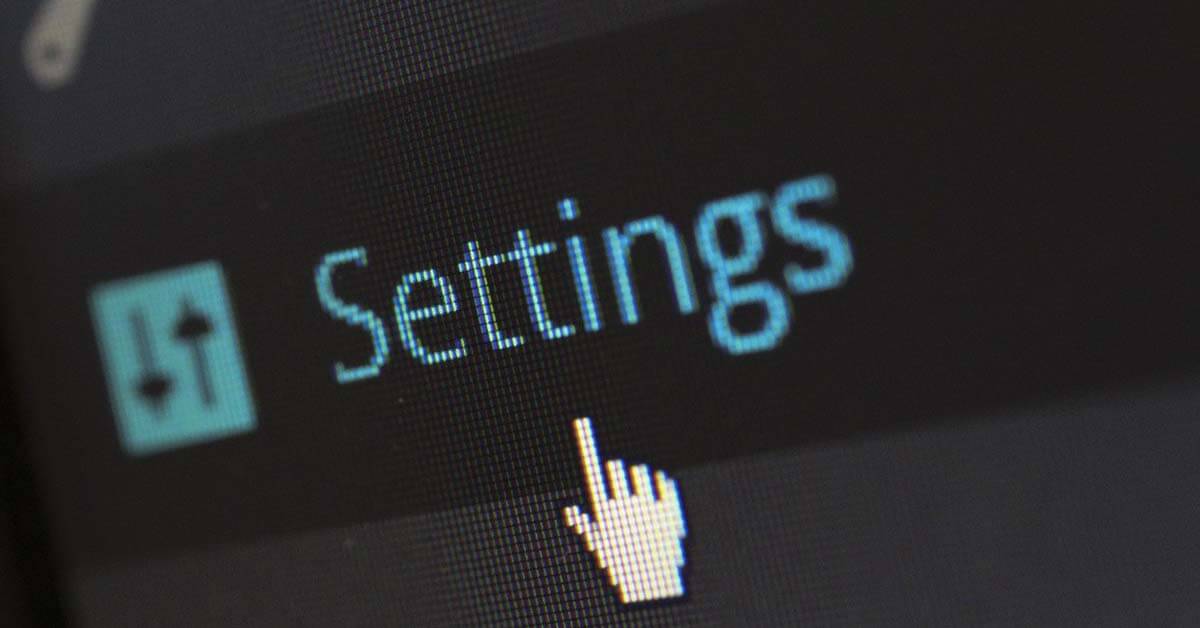
One thought on “Settings Permalink on WordPress Sites”