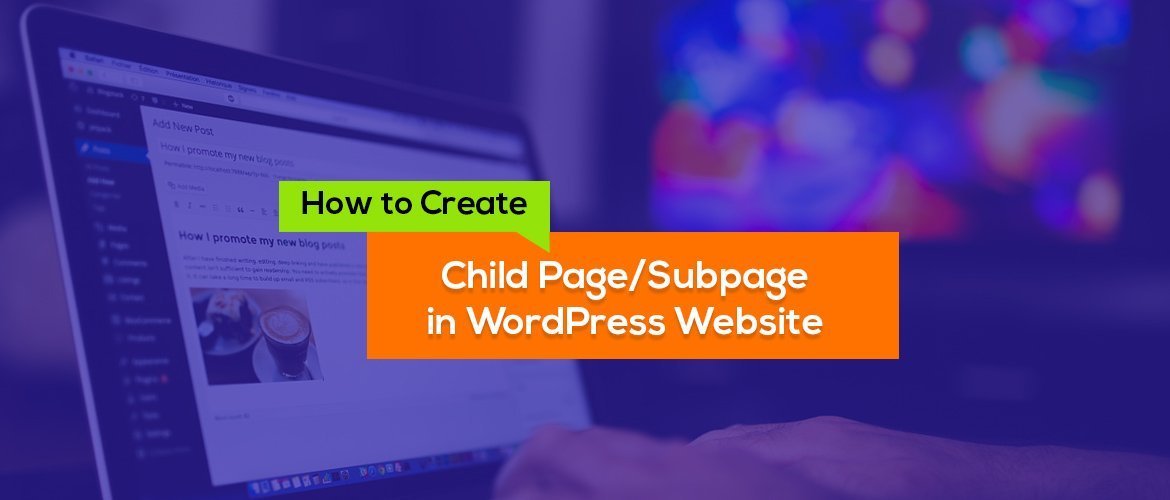In WordPress, you can publish content either as a post or as a page. Posts are regular content that is displayed in chronological order (according to date) whereas a page is standalone content that does not fall under any categories. Examples of the page are “Contact Page”, “About” etc.
Since a page does not have any category option, it can be categorized into the Parent Page and Child Page. In this article, I going to explain how you can CREATE and MANAGE a child page in WordPress.
Child Page or Sub Page
A website can be built even without a post. Those websites that do not have many blog posts to publish can use pages to showcase information. But if there are too many pages then it will be difficult to manage. In this case, similar types of pages are kept under one main page. Those pages are called child pages or subpages.
In WordPress, you can maintain the hierarchy of the page by creating a child page under the parent page. The WordPress admin interface has the option to set a page as an independent or to put it in a parent-child relationship.
Creating a child page is the same as a normal page. But in order to create child pages, you must have a parent page.
- Go to Admin Menu > Pages > Add New
- Give the title of the page (Example: Parent)
- Write the content of the page
- Set the featured image from the right low corner
- Click on Publish to save the page.
Again…..
- Go to Admin Menu > Pages > Add New
- Give the title of another page(Example: Child Page)
- Write the content of the page
- Set the featured image from the right low corner
- And Select the parent page from the Page Attributes.
- Click on the Publish button to save the changes.
By default, it is set to the ‘no parent’ option which means this page does not have any association with other pages. You need to set a parent page according to need. You can create as many child pages as you want in the same manner and put them under one parent page.
Have a look at the below screenshot.
Child Page on the page section has different symbols as shown in the figure below.
The URL of the child page will come after the parent page. For eg. www.domain.com/parentpage/childpage. In the above case, the URL will be
- www.domain.com/about – About Page
- www.domain.com/about/career – Career Page
- www.domain.com/about/our-team – Our Team Page
- www.domain.com/about/the-company – The Company Page
Child Page in Gutenberg Editor
Creating a child page in the Gutenberg block editor is the same as a normal classic editor. You need to choose the parent page from Document>Page Attributes as shown in the screenshot below.
Ma
Other SEO Articles:
✅13 Essential SEO Tips For WordPress Website
✅Technical SEO For a Website?
If you liked this article, then consider following us on Twitter and Facebook, and LinkedIn.