How to hide widget titles in WordPress?
Widgets are referred to the tiny blocks of specific functions which you can simply place in your WordPress sidebars (also referred to as widget-ready-areas). For beginners, this is often a simple method to add things like galleries, quotes, popular posts, Facebook like boxes, and other dynamic items on their WordPress site.
Widgets assist you to feature more content and elements to your websites by dragging them into a sidebar position. With this method, beginners can make different layouts through their website. Also, it allows you to feature a title to offer your visitors the simplest way to visualize the widget.
But sometimes you don’t want the title to point out on the front of your website. There are also many WordPress users who’re not still aware that they need options to cover the titles. So check this blog out, as we’ll mention a handful of methods that will easily hide widget titles.
Why should you hide Widgets?
If you want to know about how to hide widgets, here we’ve listed the most common reasons that people feel. The reasons mentioned below are encountered many times.
- Using widgets to display a slider — you don’t want the title to point out.
- Displaying a banner image
- Displaying a video
- You might use a widget that simply doesn’t look great when a title is showing
- You’re employing a widget that has your own content and a custom title that you simply style for it.
What are WordPress users been doing?
Widgets are tiny blocks of specific functionality that you simply can place in your WordPress sidebars (also referred to as widget-ready-areas). For beginners, this is often a simple method to add things like galleries, quotes, popular posts, Facebook like boxes, and other dynamic items on their WordPress site. Widgets assist you to feature more content and elements to your websites by dragging them into a sidebar position. With this method, beginners can make different layouts through their website. Also, it allows you to feature a title to offer your visitors the simplest way to visualize the widget.
But sometimes you don’t want the title to point out on the front of your website. There are also many WordPress users who’re not still aware that they need options to cover the titles. So check this blog out, as we’ll mention a handful of methods that will easily hide widget titles.
Let’s see how you can hide widget titles:
Table of Contents
Vacate the Widget field
Many people or websites are suggesting to leave the widget field empty is a simple fast way of preventing the title from being displayed on the front end of your website.
But this actually is not as practical as when you’re in the Widget area, how will you know the widget? So the trick is to hide the title on your website while keeping it visible in the dashboard widget area.
The example we‘re presenting you shows many “Image” widgets. If you need to edit one, how will you know which needs to be edited?
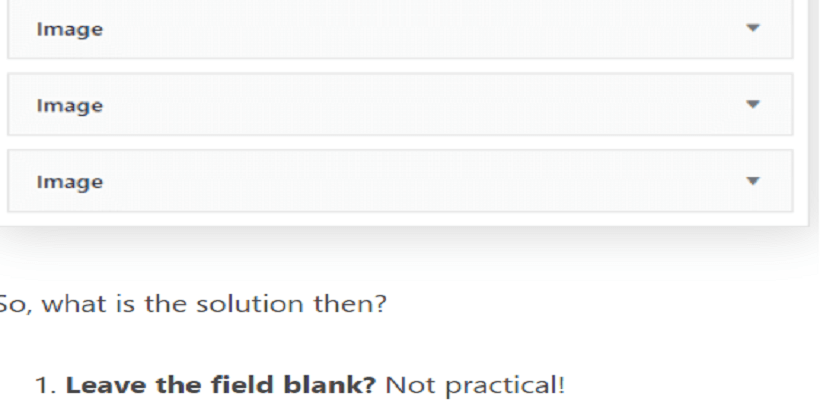
So what should be done to actually hide the widget?
While you add any widget, you can start the title with an exclamation mark! this will hide the title when output on your website.
You should add this code to your theme’s functions.php file or in a site-specific plugin:
| 1
2 3 4 5 6 7 8 |
// REMOVE WIDGET TITLE IF IT BEGINS WITH EXCLAMATION POINT
add_filter( ‘widget_title’, ‘remove_widget_title’ ); function remove_widget_title( $widget_title ) { if ( substr ( $widget_title, 0, 1 ) == ‘!’ ) return; else return ( $widget_title ); |
By using Widget Plugin Option
Widget Options is one of the robust plugins which gives you many different tools for customizing your sidebar tools. It also customizes a range of other additions such as the Elementor Page Builder, Beaver Builder, and Advanced Custom Fields.
Follow the steps below:
Step 1: Firstly, you need to install and activate, “Widget Options.”
Step 2: Go to settings
Step 3: Then, click “Widget Options”
After this, you’ll see many features for customizing widgets on your website.
Step 4: Then you’ll see the “Hide Title Option”
Step 5: Enable the Option.
If you ever want to stop hiding titles, keeping the plugins intact, you can follow the same steps and then click on the disable option.
How to hide the widget on a home page?
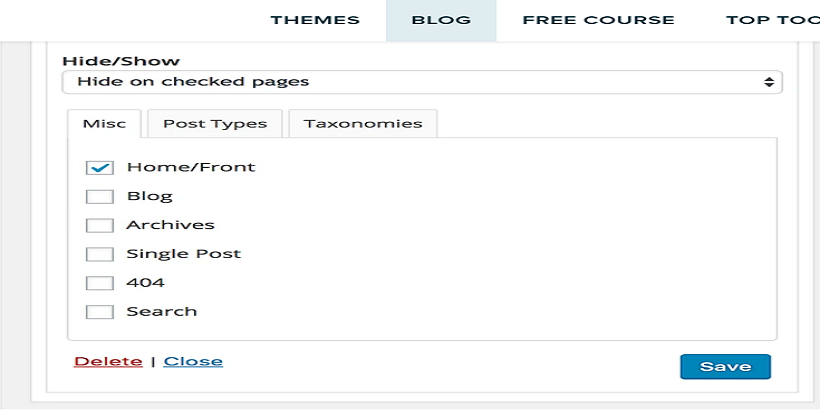
If you don’t want to show your widget on the home page, you can reverse and hide the widget on your home page.
For hiding widgets, firstly you should add a text widget to the widget area. If there is the widget option installed, you will see many options added to the widgets. You will see the Hide/show option then you should switch to “hide on checked pages” and then you can shave the widget.
With the help of this widget option plugin, you can either hide or show widgets. Also, there are different ways that help you customize your content.
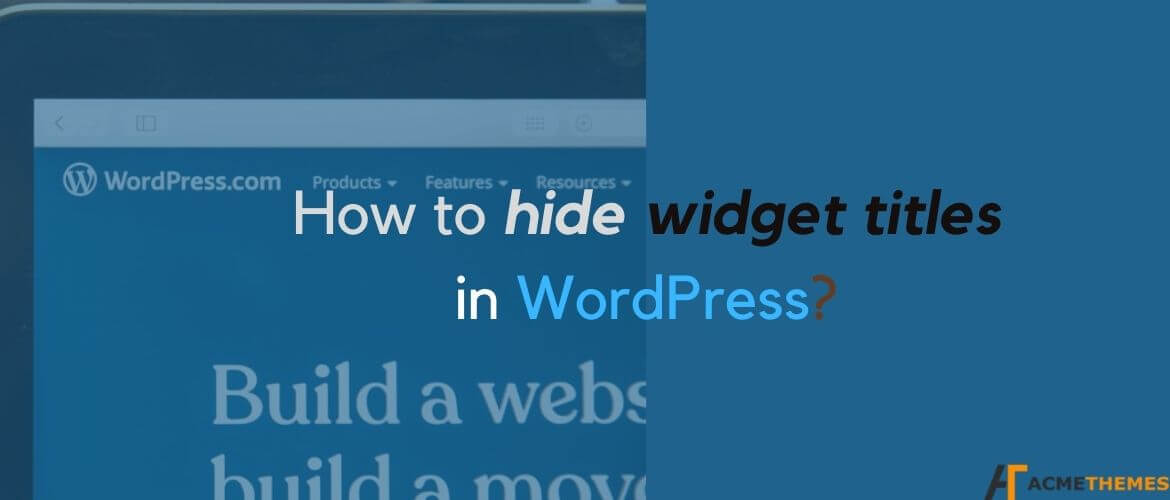
This solution is clear, simple & short. Thanks for sharing your insight about this topic…