How to Install Microsoft Clarity Analytics in WordPress?
How to Install Microsoft Clarity Analytics in WordPress?
Microsoft Clarity is a free analytic tool. This tool helps you to analyze how users visiting your websites engage with your website with scroll tracking, heatmaps, and click tracking.
One of the important features of Microsoft Clarity is data visualization which includes heatmap reports, click tracking, session recordings, and more. Heatmaps help to show a visual report of how users select or scroll on your website, how they move their mouse, and where the user clicks. Also, it includes session recording features that help you see how your visitors view your content, where visitors spend more time and takes them away from your WordPress website. This detailed information helps you create a beautiful user experience for your user, boosts sales conversion, and improves performance.
Table of Contents
Difference between Google Analytics and Microsoft clarity
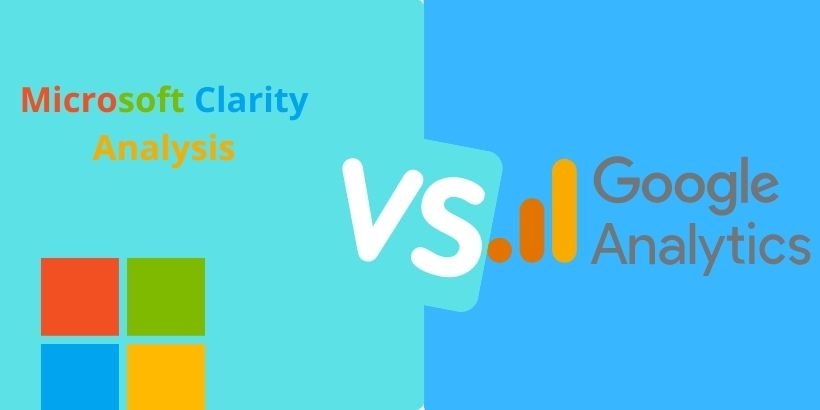
Today, Google Analytics is known as the best analytic solution on the market as it presents a lot of in-depth tracking features. Likewise, Microsoft Clarity focuses on the envisions of users’ instructions with session recordings and heatmaps.
Google Analytics lets you track almost everything on your website and it also has increased conversion tracking, eCommerce tracking, detailed reports, and more.
However, Microsoft Clarity is a currently new platform and now it is currently not a substitute to Google Analytics with far better features. And, Microsoft Clarity besides Google Analytics lets you unbolt features like visitor’s session recordings, heatmaps as Google doesn’t provide these features yet.
In the past, many website owners would use paid heatmap solutions like CrazyEgg, Hotjar before Microsoft analytic features alongside Google Analytics. Today you can have a free alternative to those tools.
We highly recommend you install Google Analytics on your websites. Then you can follow the guides below on how to install Microsoft Clarity in WordPress. Both of them work well without affecting the functionality of your website.
How to Install Microsoft Clarity Analytics in WordPress?
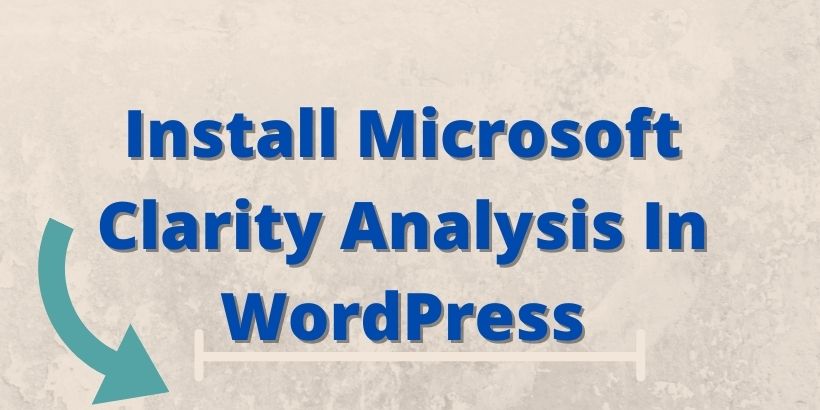
Microsoft Clarity is very easy to add to any website. Firstly, you’ll need to sign up for Microsoft clarity. Then, you can add a tracking code to your respective website.
Let’s go through this process step by step:
Sign-up to the Microsoft Clarity website
Step 1: Go to the Microsoft Clarity Website
Step 2: Click on “Get Started”
You should have a Google, Microsoft, or Facebook account to sign up.
Step 3: Sign up with your account
Step 4: You’ll see a Clarity dashboard with a popup to add a new project
Step 5: Then you should enter the name of your project (use the name of your website to easily recognize it)
Step 6: Enter the URL of your website
Step 7: Then, you should choose a site category
Tip: It should not be used by websites related to government, medical, or financial sites.
After you created your new project, it will immediately be listed on your dashboard.
Step 8: Then you should click on it to see the tracking code you should add to your website.
Adding Microsoft Clarity Code to Your WordPress Site
Microsoft Clarity tracking code should be presented on all the pages of your WordPress website. Fortunately, there is one of the safe and easiest ways to happen without editing any WordPress files.
Firstly, you should install and then activate Insert Headers and footer plugins. It lets you add any type of script on your website header or footer directly from your WordPress dashboard. There is no need for cPanel or FTP needed.
After this plugin is activated you should go to Settings, Then Insert headers and Footers page in your WordPress admin area.
Then, you should copy and then paste the Microsoft Clarity code into the ‘Scripts in Header’ box. And click on the Save button at the bottom to save your settings.
Then, the plugin will automatically add Microsoft Clarity analytics code to all pages of your WordPress site so that you can track website visitor activity on the website.
Tip: You need to clear your WordPress cache if you’re using the WordPress caching plugin. If this is not done, Microsoft will not be able to verify your site for a couple of hours.
Using Microsoft Clarity
Microsoft will start recording visitor session data after you’ve installed the tracking code and clear the WordPress cache. It may take up to 2 hours before you will be able to see any results in your Clarity account.
You can log in to your Clarity account after a couple of hours then, you will be able to see the summary of activities in your dashboard.
Both Google Analytics and Microsoft help you to see the pages on your site that are most popular conveniently.
There are other insights like the percentage of sessions which have ‘dead clicks’. These clicks don’t go anywhere. For example, visitors may be clicking on an image and think that it’s a link or button.
The dashboard also helps you show the number of ‘quick backs ‘that occurs when a user moves off a page and then it quickly comes back to it.
It helps you track imprudent scrolling when a user scrolls through a page more than expected sometimes.
Another useful statistic is rage clicks when users rapidly click or tap within the same area. Paying close attention to those metrics can assist you to make your site more user-friendly.
The Recordings tab shows you recordings of various user sessions. You get the small print of the user’s device, OS, and country.
Clarity also tells you the number of pages they visited, the duration and time of their session, and therefore the number of clicks they made.
The recordings allow you to see where people are clicking on your site. during this example, the user has clicked multiple times on a picture, perhaps expecting it to link to a page.
The Heatmaps tab helps you show the heatmap of your website. These assist you to see which sections are popular on your site supported the number of individuals clicking. as an example, during this heatmap on our demo site, we will see that folks have tried to click on the e-mail address on the contact page.
Microsoft Clarity also plans to show the scrolling in the heatmaps in the future.
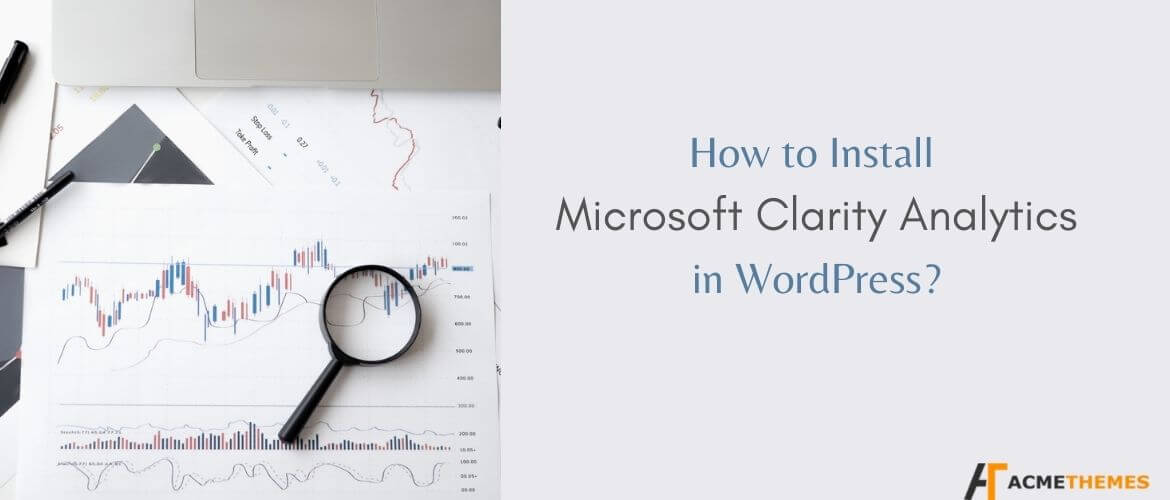
Superb writeup! Microsoft Clarity is a free analytics tool developed by Microsoft that will provide you with insights into how your users are interacting with a particular site.
Great article!