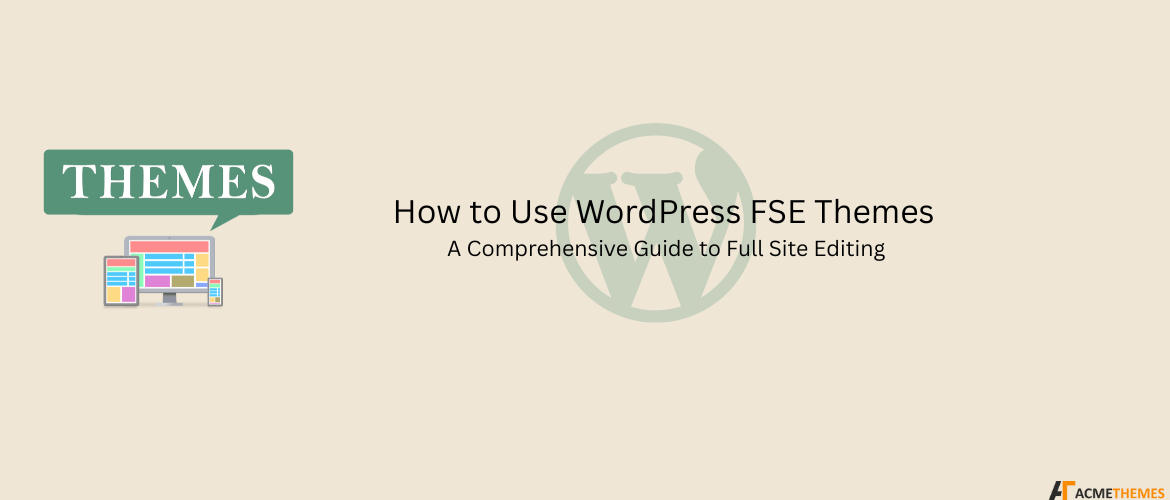How to Use WordPress FSE Themes: A Comprehensive Guide to Full Site Editing
How to Use WordPress FSE Themes: A Comprehensive Guide to Full Site Editing
WordPress Full Site Editing (FSE) themes are revolutionizing the way users design and customize their websites. With FSE, you can control every aspect of your site, from headers and footers to single posts and pages, all within the block editor. One such FSE theme is Patterns Bakery, a versatile and user-friendly theme designed to help you create stunning websites with ease.
In this guide, we’ll walk you through how to use WordPress FSE themes, with a focus on Patterns Bakery. We’ll cover everything from getting started to exploring the theme’s features, and we’ll provide links to relevant resources for further learning.
Table of Contents
What is Full Site Editing (FSE)?
Full Site Editing (FSE) is a feature in WordPress that allows users to customize their entire website using blocks. Unlike traditional themes, FSE themes enable you to edit headers, footers, sidebars, and other template parts directly within the block editor. This eliminates the need for custom code or additional plugins for basic design changes.
FSE themes like Patterns Bakery are built to leverage this functionality, providing pre-designed templates and patterns that you can customize to suit your needs.
Getting Started with FSE Themes
Before diving into patterns and customization, it’s essential to understand the basics of FSE themes. Here’s how to get started:
- Install an FSE-Compatible Theme
Ensure you have a block-based theme installed. Popular FSE themes include Twenty Twenty-Two, Twenty Twenty-Three, and other block-enabled themes. You can install them directly from your WordPress dashboard under Appearance > Themes. - Access the Site Editor
Once the theme is activated, navigate to Appearance > Editor to access the Site Editor. This is where you’ll manage your site’s templates, patterns, and global styles. - Familiarize Yourself with the Interface
The Site Editor provides a visual interface for editing your site. You’ll see options to edit templates, template parts, and patterns. Refer to the WordPress Site Editor documentation for a detailed overview.
Getting Started with Patterns Bakery
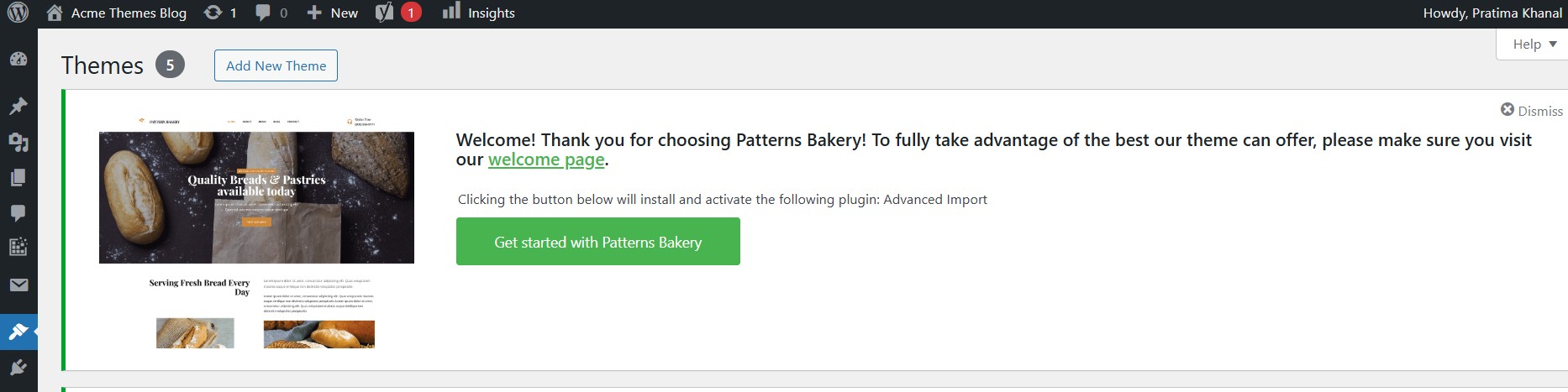
Step 1: Install the Theme
- Log in to your WordPress dashboard.
- Navigate to Appearance > Themes.
- Click Add New and search for “Patterns Bakery.”
- Click Install and then Activate.
Step 2: Explore the Theme Info Page
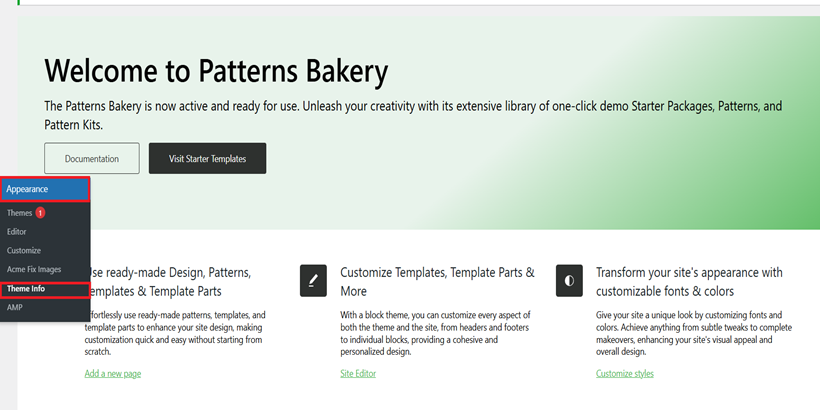
Once activated, you can view the theme details by going to Appearance > Themes and clicking on Theme Details. This page provides an overview of the theme’s features and compatibility.
3. Exploring the Patterns Bakery Theme
Patterns Bakery is designed to simplify the process of building a website. It comes with a variety of pre-designed patterns and templates that you can use as a starting point. Here’s what you’ll find:
- Header and Footer Templates: Customize your site’s header and footer with ease.
- Page Templates: Choose from templates for homepages, blogs, and more.
- Block Patterns: Use pre-designed block patterns for sections like testimonials, pricing tables, and call-to-action buttons.
These elements are fully customizable, allowing you to create a unique design without starting from scratch.
4. Using the Site Editor
The Site Editor is the heart of Full Site Editing. It allows you to customize your entire site, including templates and template parts. Here’s how to access and use it:
- Go to Appearance > Editor in your WordPress dashboard.
- How to Use WordPress FSE Themes: A Comprehensive Guide to Full Site Editing
- Use the navigation on the left to access different templates (e.g., header, footer, single post) or create new ones.
For a detailed tutorial on using the Site Editor, visit the official WordPress documentation: Site Editor Guide.
5. Customizing Templates and Patterns
Editing Templates
- In the Site Editor, click on Templates in the left-hand menu.
- Select a template (e.g., Single Post, Page) to edit.
- Use blocks to customize the layout, add new sections, or modify existing ones.
Using Block Patterns
- Open the page or post where you want to add a pattern.
- Click the + button to add a new block.
- Search for “Patterns Bakery” in the block patterns library.
- Insert the pattern and customize it as needed.
For a step-by-step tutorial on using the Site Editor and Template Editor, check out this resource: Intro to the Site Editor.
6. Additional Resources
To make the most of Patterns Bakery and FSE themes, explore these resources:
To make the most of Patterns Bakery and FSE themes, explore these resources:
- WordPress Documentation: Full Site Editing
- Learn WordPress Tutorials: Intro to the Site Editor
- Patterns Bakery Theme Page: Download and Explore
Conclusion
WordPress Full Site Editing themes like Patterns Bakery empower users to create professional, customized websites without needing advanced technical skills. You can build a functional and visually appealing site by leveraging the Site Editor and pre-designed patterns.
Whether you’re a beginner or an experienced WordPress user, Patterns Bakery is a great choice for exploring the possibilities of Full Site Editing. Start experimenting today and unlock the full potential of your WordPress website!
I hope you enjoyed reading this article!
Please check out our other recent article: