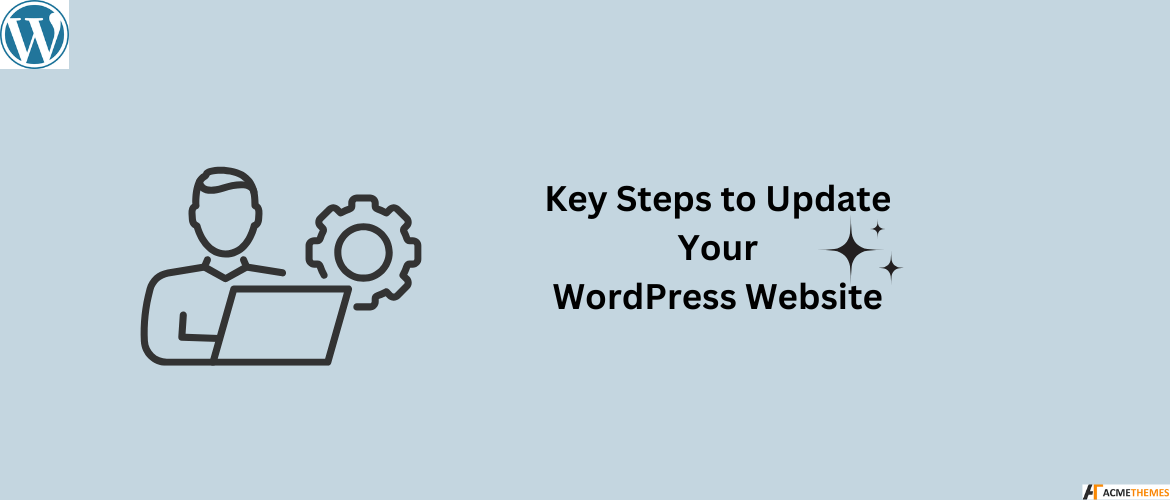Keeping your WordPress website updated is essential to maintain security, improve performance, and provide the best user experience. As we move into 2025, technology continues to evolve, and so do the best practices for website management. If you want your site to stay relevant, functional, and appealing, here are some simple yet effective steps you can follow to update your WordPress website.
Table of Contents
1. Backup Your Website
Before making any changes to your website, create a full backup. This ensures that you can restore your site if something goes wrong during the update process.
How to Back Up Your Website:
- Use plugins like UpdraftPlus, BackupBuddy, or Jetpack for easy backups.
- Save your backup files to a secure location, such as a cloud storage service like Google Drive or Dropbox.
- Include both the website’s files and database in your backup.
2. Use PatternsWP to Refresh Design
PatternsWP is a fantastic resource for modernizing your website’s design with pre-built block patterns. These patterns save time and make it easy to create stunning layouts.
How to Use PatternsWP:
- Browse their library of block patterns for headers, footers, call-to-actions, and more.
- Import your selected patterns into your WordPress editor.
- Customize colors, fonts, and content to match your brand.
Using PatternsWP ensures your website looks modern and professional without requiring advanced design skills.
3. Update WordPress Core
The WordPress platform frequently releases updates to fix bugs, enhance security, and introduce new features. Using the latest version ensures your website runs smoothly.
How to Update WordPress Core:
- Log in to your WordPress dashboard.
- Check for an update notification at the top of the page.
- Click “Update Now” to install the latest version.
Pro Tip: Enable automatic updates for minor releases to stay current with minimal effort.
4. Update Themes and Plugins
Outdated themes and plugins can cause compatibility issues and make your site vulnerable to attacks. Updating them ensures that your website is secure and performs optimally.
Steps to Update Themes and Plugins:
- Go to Dashboard > Updates in your WordPress admin panel.
- Review the available updates for your themes and plugins.
- Click “Update” for each one.
Best Practice: Delete any unused themes or plugins to reduce potential security risks and improve site performance.
5. Check for Compatibility Issues
After updating WordPress, themes, and plugins, check your website for compatibility issues. Updates can sometimes cause elements of your site to break.
How to Test Compatibility:
- Visit your website and browse key pages. Look for broken links, missing images, or layout issues.
- Use tools like BrowserStack to test your site on different devices and browsers.
- Enable debug mode in WordPress to identify errors (if you’re familiar with technical troubleshooting).
6. Optimize Your Website’s Performance
Fast-loading websites are crucial for user satisfaction and SEO rankings. Regular updates give you a chance to optimize your website’s speed.
Performance Optimization Tips:
- Compress Images: Use tools like Smush or Imagify to reduce image sizes without compromising quality.
- Use a Caching Plugin: Plugins like WP Rocket or W3 Total Cache improve loading times by storing static versions of your site.
- Minimize CSS and JavaScript: Combine and minify these files using plugins like Autoptimize.
- Upgrade Your Hosting Plan: Ensure your hosting service can handle your website’s traffic and resource requirements.
7. Update Your Content
Fresh, relevant content keeps your audience engaged and improves your site’s SEO. Updating content also ensures it reflects the latest trends and accurate information.
Ways to Refresh Content:
- Review and update blog posts, especially older ones that still get traffic.
- Add internal links to newer content.
- Optimize posts with updated keywords.
- Replace outdated images or videos with current ones.
Bonus Tip: Add new features like infographics, FAQs, or interactive elements to make your content more engaging.
8. Check and Enhance Website Security
Cybersecurity is more critical than ever. Ensure your website is protected against threats by following these steps:
Steps to Secure Your WordPress Website:
- Install a Security Plugin: Use plugins like Wordfence or Solid Security to monitor and protect your site.
- Enable SSL: Secure your site with HTTPS by installing an SSL certificate (most hosting providers offer this for free).
- Use Strong Passwords: Change your admin and user passwords regularly.
- Enable Two-Factor Authentication: Add an extra layer of security for logging in.
9. Enhance Mobile Responsiveness
With mobile users making up the majority of web traffic, having a mobile-friendly website is non-negotiable.
Steps to Optimize for Mobile:
- Use a responsive WordPress theme that adjusts seamlessly to all screen sizes.
- Test your website using Google’s Mobile-Friendly Test tool.
- Optimize navigation for mobile users by simplifying menus and using larger buttons.
10. Audit SEO Performance
Regular SEO audits ensure that your site remains visible and competitive in search engine rankings.
Steps for an SEO Audit:
- Check Page Load Speed: Use tools like Google PageSpeed Insights.
- Analyze Keywords: Update your content with trending keywords using tools like SEMRush or Ahrefs.
- Fix Broken Links: Use plugins like Broken Link Checker to find and fix broken links.
- Update Metadata: Refresh your page titles, meta descriptions, and alt text for images.
11. Test Forms and Interactive Features
Ensure that all forms, buttons, and interactive elements on your site work as intended.
How to Test Interactive Features:
- Submit test inquiries through contact forms.
- Place dummy orders if you run an e-commerce site.
- Check if social sharing buttons and newsletter sign-ups function correctly.
12. Review Analytics and Set Goals
Analyzing website performance helps you identify what’s working and where improvements are needed.
Steps to Analyze Performance:
- Connect your site to Google Analytics or Matomo for detailed insights.
- Monitor metrics like bounce rate, session duration, and conversion rates.
- Set achievable goals for 2025, such as increasing traffic, improving page speed, or enhancing engagement.
13. Clean Up Your Website
Over time, websites accumulate unnecessary data and clutter, which can slow them down.
Steps to Clean Up Your Website:
- Delete Unused Files: Remove old media files, drafts, and revisions.
- Prune Your Database: Use plugins like WP-Optimize to clean up database clutter.
- Review User Roles: Remove inactive users or adjust permissions to maintain security.
14. Plan Regular Maintenance
Updating your website isn’t a one-time task. Schedule regular maintenance to keep your site running smoothly.
Create a Maintenance Plan:
- Update WordPress, plugins, and themes monthly.
- Back up your site weekly.
- Conduct performance and security audits quarterly.
- Refresh content at least once a year.
Wrapping Up
Updating your WordPress website for 2025 is an investment in its long-term success. By following these steps, you’ll not only enhance its security and functionality but also deliver a better experience for your visitors.
Take it one step at a time, and don’t hesitate to reach out to experts if needed. With regular updates and maintenance, your website will be ready to thrive in the ever-evolving digital landscape!
Feel free to share your questions or thoughts in the comments section below. Happy updating!
Author’s Note: Stay tuned to AcmeThemes for more WordPress tips and insights!
Check out our other recent article: