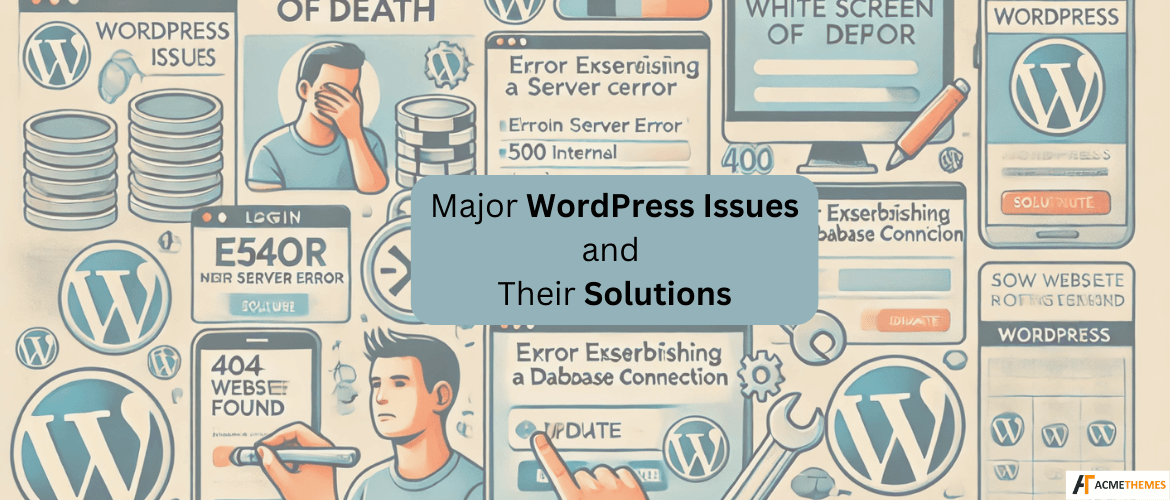WordPress is one of the most popular content management systems (CMS) in the world. While it’s powerful and versatile, users often encounter issues that can be frustrating. In this article, we’ll cover some of the most common WordPress issues and provide simple solutions for each.
Table of Contents
1. White Screen of Death (WSOD)
Problem:
The “White Screen of Death” is when you visit your site, but all you see is a blank white page. This can happen due to many reasons, such as plugin conflicts, theme issues, or exhausted memory.
Solution:
- Increase Memory Limit:
- Open your
wp-config.phpfile and add:
- Open your
- Disable Plugins:
- Rename the
pluginsfolder inwp-contentto something likeplugins_oldto disable all plugins. Refresh your site to see if it works.
- Rename the
- Switch to Default Theme:
- Rename your current theme’s folder in
wp-content/themesto deactivate it. WordPress will revert to a default theme.
- Rename your current theme’s folder in
2. 500 Internal Server Error
Problem:
This is a general error that corrupted files, plugin conflicts, or server-related issues can cause.
Solution:
- Check .htaccess File:
- Rename the
.htaccessfile located in the root directory of your WordPress installation to.htaccess_old. - If this solves the issue, go to WordPress admin -> Settings -> Permalinks and click ‘Save Changes’ to generate a new
.htaccessfile.
- Rename the
- Deactivate Plugins:
- Disable all plugins by renaming the plugins folder as mentioned above.
- Increase PHP Memory Limit:
- Edit
wp-config.phpas explained in the WSOD section.
- Edit
3. Error Establishing a Database Connection
Problem:
This error indicates that WordPress cannot connect to the database. This could be due to incorrect database credentials, a corrupted database, or issues with the database server.
Solution:
- Check wp-config.php:
- Ensure that the database name, username, password, and host are correct.
- Look for the following lines in
wp-config.phpand correct them if needed:
- Repair Database:
- Add the following line to
wp-config.php: - Visit
http://yourwebsite.com/wp-admin/maint/repair.phpand follow the instructions.
- Add the following line to
4. 404 Page Not Found Error
Problem:
You may encounter a 404 error when accessing specific pages or posts. This usually happens when the permalink structure is not properly configured.
Solution:
- Reset Permalinks:
- Go to WordPress admin -> Settings -> Permalinks.
- Click ‘Save Changes’ without making any changes. This will regenerate the
.htaccessfile.
- Manually Update .htaccess:
- Add the following code to your
.htaccessfile if it doesn’t exist:
- Add the following code to your
5. Admin Login Issues
Problem:
Sometimes, users cannot log in to the WordPress admin dashboard due to incorrect login credentials or corrupted cookies.
Solution:
- Reset Password:
- Click on “Lost your password?” on the login page to reset it via email.
- Clear Browser Cache and Cookies:
- Clear your browser’s cache and cookies, then try logging in again.
- Disable Plugins:
- If you suspect a plugin is causing the issue, disable all plugins as mentioned earlier.
- Rename Theme Folder:
- Temporarily rename your active theme folder in
wp-content/themesto see if that resolves the issue.
- Temporarily rename your active theme folder in
6. Slow Website Speed
Problem:
A slow website can negatively affect user experience and SEO. This can be due to large images, too many plugins, or poor hosting.
Solution:
- Optimize Images:
- Use plugins like Smush or ShortPixel to compress images without losing quality.
- Use Caching:
- Install a caching plugin like WP Super Cache or W3 Total Cache to improve loading times.
- Minimize Plugins:
- Deactivate and delete unnecessary plugins. Ensure the remaining plugins are lightweight and optimized.
- Upgrade Hosting:
- Consider upgrading to a better hosting provider if your current one isn’t meeting your needs.
7. Broken Theme or Plugin Update
Problem:
Sometimes, updating a theme or plugin can break your site due to compatibility issues or bugs.
Solution:
- Restore from Backup:
- Always keep backups. If an update breaks your site, restore it from a backup.
- Revert to Previous Version:
- Use a plugin like WP Rollback to revert to a previous version of the theme or plugin.
- Contact Support:
- Reach out to the theme or plugin developer for assistance.
8. WordPress Not Sending Emails
Problem:
WordPress sometimes fails to send emails, which can affect user registrations, password resets, and notifications.
Solution:
- Use SMTP:
- Install a plugin like WP Mail SMTP and configure it with your email provider’s SMTP settings.
- Check Spam Folder:
- Ensure that emails are not ending up in the spam folder.
- Contact Hosting Provider:
- Sometimes, hosting providers restrict email sending. Check with them for any limitations.
Conclusion
WordPress is a fantastic platform, but like any software, it can encounter issues. The key to resolving most problems is to stay calm and systematically troubleshoot. By following the solutions provided here, you can quickly resolve common WordPress issues and keep your site running smoothly. Always remember to keep backups and update your plugins, themes, and WordPress core regularly to prevent problems in the first place.
I hope you enjoyed reading this article!
Please check out our other recent article: